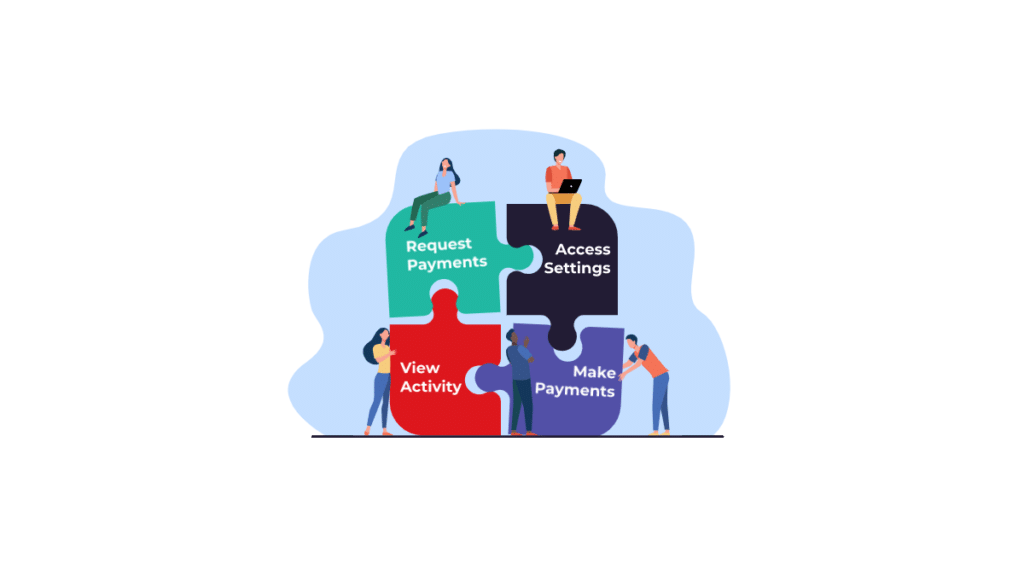3 MINUTE READ
Learn more about our latest permissioning feature, and how you can use it to grant access to your borderless™ business account to members of your team.
What is permissioning?
Our latest permissioning feature allows you to invite other team members to access your borderless™ business account and gain permission to perform certain functions. This allows for more streamlined and efficient access to key team members for a more smoothly run business overall.
Our next section breaks down the different roles that you can assign to team members, as well as the activities that these roles have permission to perform.
Roles and Permissions
There are four roles that you can select when inviting a team member to access your account: Admin, Standard, Developer, and Viewer. Each of these roles provide the new user with access to certain functions on your account.
These functions are Requesting Payments, Making Payments & Payouts, View Activity, Scheduled Payments, Plans, Integration, and Settings & User Management.
Here are the permissions for each role that you can select for new users, as well as product shots that demonstrate how simple and straightforward the process is:
Admin
Providing Admin access to a new user gives them full access to all business account functions: Requesting Payments, Making Payments & Payouts, View Activity, Scheduled Payments, Plans, Integration, and Settings & User Management.
Ideal For: Management Team. This is great for managers or people who control all your incoming and outgoing payments.
Standard
Providing Standard access to a new user gives them full access to Requesting Payments, Making Payments & Payouts, View Activity, Scheduled Payments, and Plans. It gives no access to Integration and Settings & User Management.
Ideal For: Daily Payment Personnel. This is great for key personnel who are part of the payments/accounting team inside your organization yet are not part of the management team. They can manage the day to day operations but not add bank accounts, invite other users or adjust any settings.
Developer
Providing Developer access to a new user gives them full access to only Integration. It gives read only access to View Activity, Scheduled Payments, and Plans. And it gives no access to Requesting Payments, Making Payments & Payouts, and Settings & User Management.
Ideal For: Developers. This is great for your development team who is doing any API integrations. They can test their work in the sandbox environment or monitor your production environment payments. They can view activity but not request or make payments on behalf of the company.
Viewer
Providing Viewer access to a new user gives them read only access to View Activity, Scheduled Payments, and Plans. It gives no access to Requesting Payments, Making Payments & Payouts, Integration, and Settings & User Management.
Ideal For: Accountants. This is great for an outside accountant to view your payments and track expenses or revenue. They cannot make or request payments on behalf of your organization
How to Invite Team Members
Inviting team members via this new feature is very simple and takes just a few short steps.
Step 1: Click “Manage Users” in the Settings Tab
The settings tab is located in the top right corner of the page when you are logged in to your borderless™ business account. Click on the “Manage Users” button to reach the page where you can manage all of your active users.
Step 2: Click “Invite User” and Provide New User Information
Click the green “Invite User” button on this page. Now, enter the name and email of the new user you want to invite to access your account.
Step 3: Choose the Role for the New User
Choose one of the four roles for the new user—Admin, Standard, Developer, or Viewer—based on what permissions you want them to have.
Step 4: Review and Invite
Review the information that you’ve provided to make sure that you are inviting a user that you trust to access your account. Press “Invite,” and you’re done! The new user will then receive an email that will allow them to access your business account.
Let us know your thoughts by submitting your feedback to our support team.
Keep dreaming,
The borderless team
—————————————————————————————————–
Want to switch to a payment solution that allows your team to share access to your business account?
Create your borderless™ account today and start saving on payment processing fees using code GETSTARTED21, or contact a member of our team to experience a demo or if you have any questions!